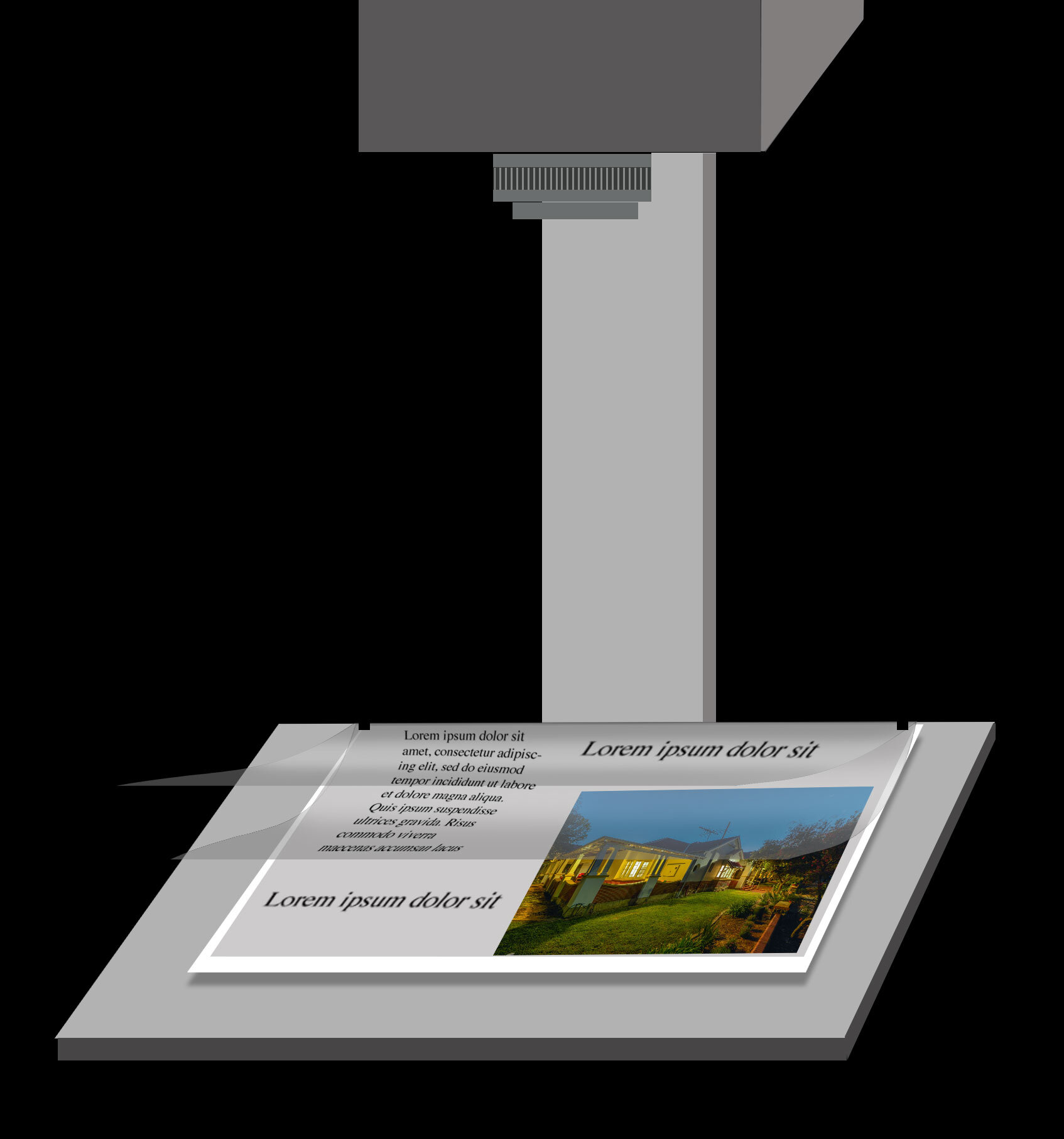LAYERS
PHOTOSHOP - Getting to grips with Layers
Although this is at the very core of the program it is one of the hardest things about Photoshop. So the quicker you can grasp layers, Photoshop will make a lot more sense and your work will improve no end. Layers are a replication of the good old days of manual graphic design, where all elements on a page layout - including images, text, graphic elements - destined for print, were comprised of separate clear acetate layers that were all aligned. These layers comprised base text, photographs, overlay patterns, overlay tints and other items. So when the repro or copy camera viewed it vertically, it appeared as one flat image. Photoshop presents layers in a similar way, the layers are still transparent, they are just not made of acetate!
When you open an image in Photoshop, the Layers Palette calls it ‘Background’ and it is locked with a small padlock icon to the right. You can’t erase the image, move it, change the transparency or cut any part of this image until it is unlocked. When this happens it becomes a Layer, it is moveable and able to be erased. You can place other layers above or below this with different bits of information. If you erase a hole in a layer above it, you will see a grey / white tiled checkerboard background.
Example
Let’s take this image of my wife on a beach in New Zealand, with the volcanic cone of Mt Taranaki as an example. He we are going to add text on a new layer, then make the volcano larger, just for fun.
1-3. Original image opened in Photoshop, unlocking Background and making it a layer.
5-6. Creating a new layer ‘SHIFT - CO - N’. This has no pixels and is considered blank ready to fill with content.
7. With the Paint Brush, I roughly drew Mt Taranaki, also visible in the layers palette. So it is sitting ABOVE the image and can’t moved or erased.
8. The layer visibility turned off, even though the layer and content is still there, it is just invisible for now.
9. Selecting the volcano with the Lasso Tool ‘L’ and making new layer from this (Co-J), then enlarging/Transforming it ‘Co-T’.
So you can see how you can do stuff with a layer, erase it, move it, rotate it and more, plus add text, or take an element from the original and make that a layer for enlarging or rotating etc. This is just an intro to the basic concept of what a layer is.
All photography and information © Jon Davison 2022.